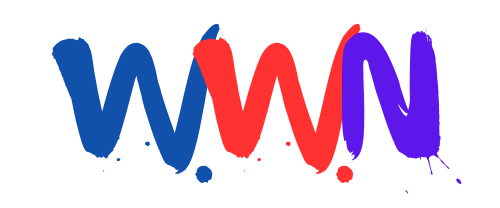Is the Blue Screen of Death About to Turn Black in Windows?

# The Infamous Blue Screen of Death: Causes, Solutions, and Prevention
The Blue Screen of Death (BSOD) is a term that strikes fear into the hearts of Windows users everywhere. This ominous screen signals a critical system error, often leaving users puzzled and frustrated. Understanding the causes, solutions, and preventive measures associated with the BSOD is crucial for anyone who relies on Windows for their daily tasks. In this comprehensive guide, we will delve into the intricacies of the BSOD, exploring its history, the typical reasons it occurs, effective troubleshooting methods, and how to prevent it from happening in the future.
## Understanding the Blue Screen of Death
### What is the Blue Screen of Death?
The Blue Screen of Death is a stop error screen displayed on Windows operating systems when the system encounters a critical error that it cannot recover from. This error often results in the abrupt termination of the system, causing the user to lose unsaved work. The BSOD is characterized by a blue background with white text, detailing the error code and other related information.
### A Brief History of the BSOD
The BSOD has been a part of the Windows operating system since its early versions. Initially introduced in Windows 1.0, the BSOD has evolved over the years, with each iteration of Windows bringing enhancements and changes to how system errors are displayed. The BSOD serves not just as a warning but as an essential diagnostic tool, helping users and technicians identify the underlying issues causing system failures.
## Common Causes of the Blue Screen of Death
### Hardware Failures
One of the primary culprits behind the BSOD is hardware failure. Common hardware-related issues include:
- **Faulty RAM:** Bad memory modules can cause data corruption, leading to system crashes.
- **Overheating:** Excessive heat can damage components and lead to unexpected shutdowns.
- **Hard Drive Issues:** Failing hard drives can cause read/write errors, triggering a BSOD.
- **Peripheral Conflicts:** Incompatibilities between hardware peripherals and the operating system may also result in critical errors.
### Software Conflicts
Software problems can also lead to BSOD occurrences. These may include:
- **Driver Issues:** Outdated or incompatible drivers can create conflicts, resulting in system instability.
- **Corrupted System Files:** Corrupted or missing system files may cause the operating system to malfunction.
- **Malicious Software:** Viruses and malware can disrupt normal operations, leading to critical system errors.
### System Updates and Changes
Occasionally, updates to the operating system or installed software can inadvertently cause instability. These scenarios can occur due to:
- **Incomplete Updates:** Failing to install updates properly may leave the system with unresolved issues.
- **Incompatible Updates:** Sometimes, new updates may not be compatible with existing hardware or software.
## Troubleshooting the Blue Screen of Death
When faced with a BSOD, it’s essential to approach the problem methodically. Here are some effective troubleshooting steps:
### Step 1: Note the Error Code
The first step when encountering a BSOD is to take note of the error code displayed on the screen. This code can provide valuable information about the cause of the crash.
### Step 2: Restart Your Computer
In many cases, a simple restart may resolve temporary issues. However, if the BSOD persists, further troubleshooting is necessary.
### Step 3: Boot into Safe Mode
Booting your computer into Safe Mode can help you diagnose issues. Safe Mode loads only essential drivers, allowing you to isolate the problem. To enter Safe Mode:
1. Restart your computer.
2. Press the F8 key (or Shift + F8) repeatedly as it boots.
3. Select "Safe Mode" from the options presented.
### Step 4: Check Hardware Components
Perform a physical inspection of your hardware components:
- **RAM:** Reseat memory modules and check for any obvious signs of damage.
- **Hard Drive:** Use built-in diagnostic tools to test the integrity of your hard drive.
- **Connections:** Ensure all cables and peripherals are securely connected.
### Step 5: Update or Roll Back Drivers
Outdated or problematic drivers can lead to BSODs. Here’s how to manage them:
- **Update Drivers:** Check the manufacturer’s website for the latest drivers for your hardware.
- **Roll Back Drivers:** If a new driver caused the BSOD, rolling back to a previous version may help.
### Step 6: Run System File Checker
The System File Checker (SFC) tool can repair corrupt system files. To run SFC:
1. Open Command Prompt as an administrator.
2. Type `sfc /scannow` and press Enter.
3. Wait for the process to complete and follow any prompts.
### Step 7: Check for Malware
Run a full system scan using your antivirus software. Malware can often disrupt normal operations and lead to crashes.
### Step 8: Restore Your System
If the BSOD continues to occur, consider restoring your system to a previous state when it was functioning correctly. To do this:
1. Open Control Panel and select "Recovery."
2. Choose "Open System Restore" and follow the prompts.
### Step 9: Seek Professional Help
If you have exhausted all troubleshooting options without success, it may be time to consult a professional technician. They can perform more advanced diagnostics to determine the root cause of the BSOD.
## Preventing the Blue Screen of Death
While it can be daunting to encounter a BSOD, there are proactive steps you can take to minimize the risk of future occurrences.
### Regular Maintenance
- **Keep Your System Updated:** Regularly update your operating system and software to ensure you have the latest security patches and improvements.
- **Run Regular Diagnostics:** Use built-in diagnostic tools to check the health of your hardware periodically.
### Antivirus Protection
- **Install Reliable Antivirus Software:** Protect your system from malware by using reputable antivirus software and keeping it updated.
- **Schedule Regular Scans:** Set your antivirus program to perform regular scans of your system to catch potential threats early.
### Backup Your Data
Regularly backing up important data can save you from losing critical files in the event of a system crash. Consider using external drives or cloud storage solutions to keep your data secure.
### Monitor Hardware Health
Utilize monitoring software to keep an eye on the health and performance of your hardware components. This can help you identify potential issues before they lead to critical failures.
### Educate Yourself
Stay informed about the latest developments in technology and best practices for maintaining your system. Knowledge is power when it comes to preventing issues like the BSOD.
## Conclusion
The Blue Screen of Death is a frustrating experience for Windows users, but understanding its causes and knowing how to troubleshoot and prevent it can significantly reduce its impact on your computing experience. By regularly maintaining your system, keeping software updated, and being proactive about hardware health, you can minimize the likelihood of encountering the BSOD in the future.
In the ever-evolving landscape of technology, staying informed and prepared is key to ensuring a smooth and efficient computing experience. Are you ready to take control of your Windows environment and prevent the Blue Screen of Death from interrupting your workflow?
### Frequently Asked Questions
#### What should I do if I see the BSOD?
If you encounter the BSOD, take note of the error code, restart your computer, and follow the troubleshooting steps outlined above.
#### Can software cause the BSOD?
Yes, software conflicts, driver issues, and corrupted system files can all lead to BSOD occurrences.
#### How can I prevent future BSOD errors?
Regularly update your operating system and software, maintain your hardware, and install reliable antivirus protection to minimize the risk of future BSOD errors.
#### Is the BSOD a sign of a serious problem?
While a BSOD can indicate serious issues, many occurrences are due to temporary software conflicts or minor hardware failures that can be resolved with troubleshooting.
#### What is the best way to back up my data?
Consider using both external hard drives and cloud storage solutions to ensure your data is backed up securely and can be easily restored if needed.
By taking these steps, you can help ensure that your Windows experience is as smooth as possible, free from the dreaded Blue Screen of Death. #Windows #BSOD #TechTips
Published: 2025-06-27 00:10:00 | Category: Uncategorized